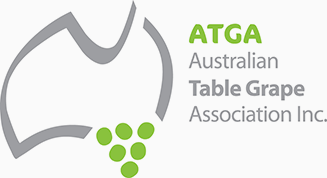Growers and pest monitors wishing to conduct crop monitoring for the 2025/26 export season must complete the following steps to be listed as an available crop monitor on ATGA’s Exports Online system.
To support growers and qualified pest monitors, the ATGA has released this step by step look at navigating the crop monitor training.
Step 1. Complete a crop monitor training request form
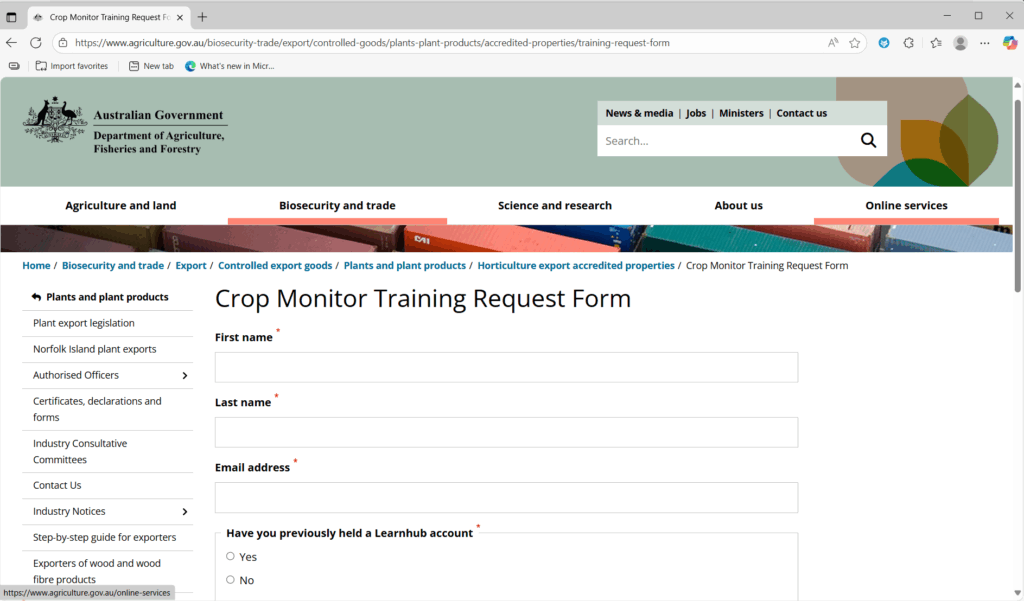
You must complete a Crop Monitor Training Request Form, even if you have registered as a crop monitor in previous years. The Learnhub system requires registration every year.
Step 2. Wait for your enrolment details
Once you have registered, you’ll receive an email acknowledging your request. Within a few hours (up to 1 business day), you’ll receive a confirmation email with your login details.
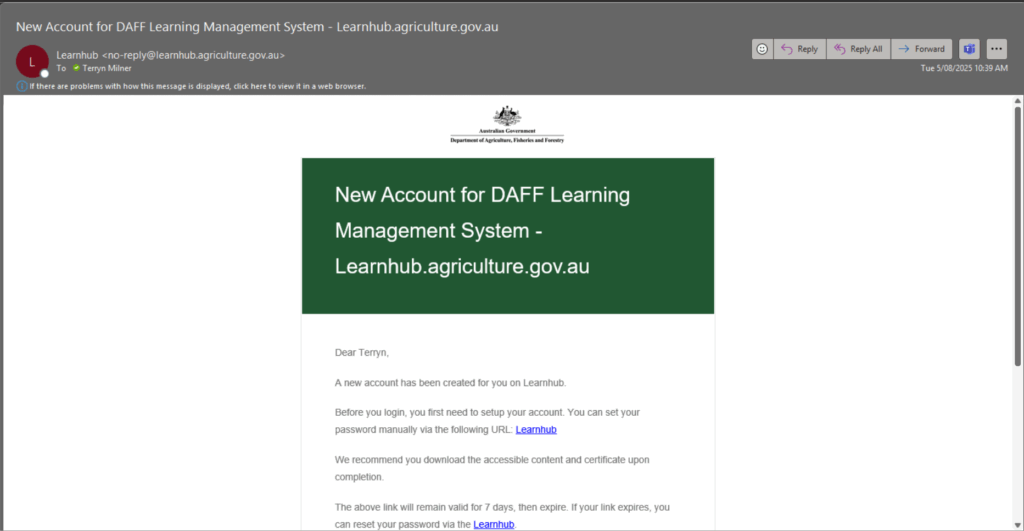
Step 3. Set up your account
Create a password for your account, save it and then you will be taken to the login screen. Your username is the email you registered with.
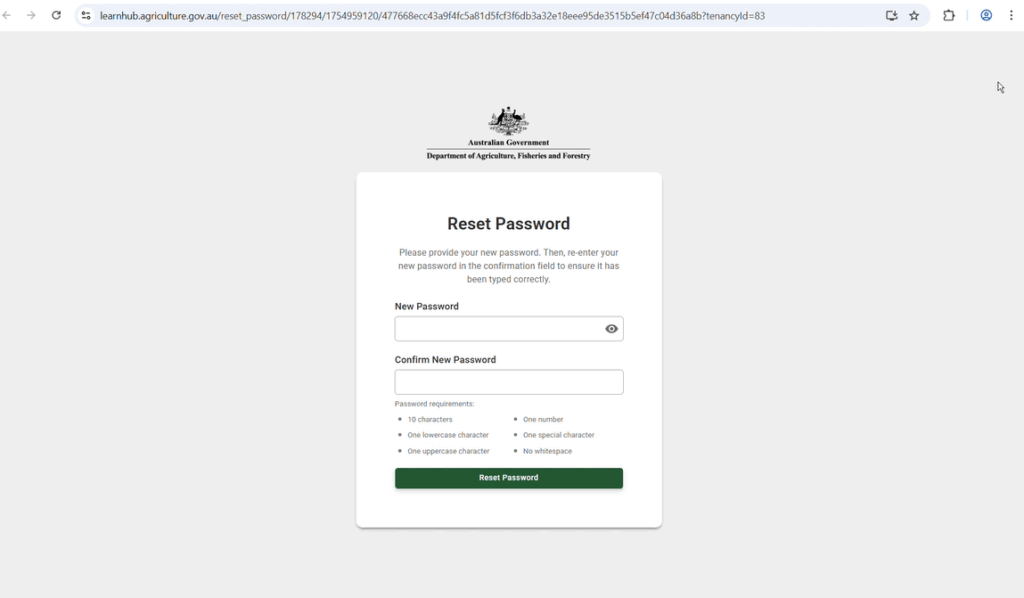
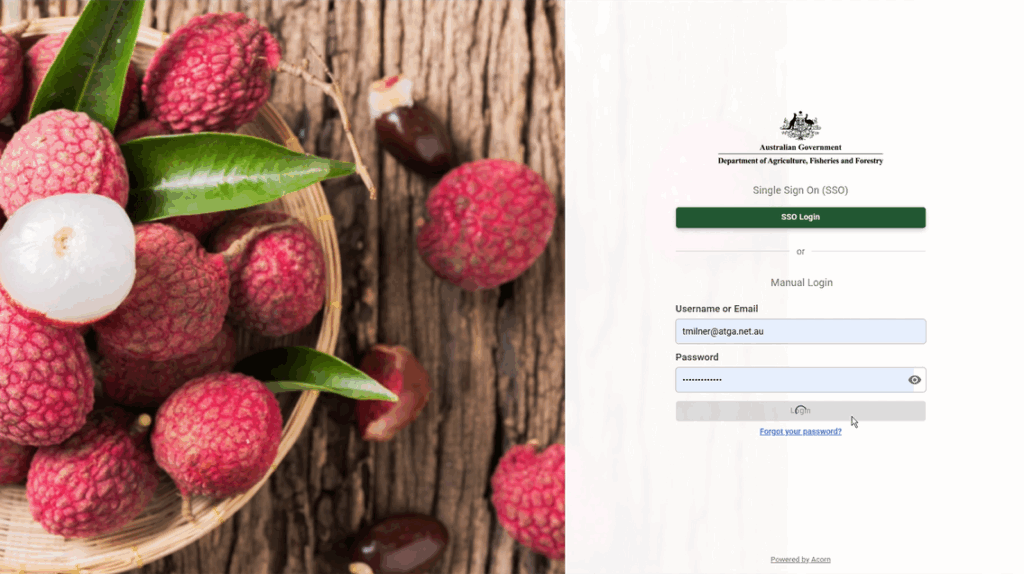
Step 4. View your courses in the catalogue, or by clicking each module in the “My Recent Enrolments” section.
The Horticulture Exports Program dashboard will display. You can click on the catalogue to display all courses, or click each relevant module in the “My Recent Enrolments” section.
Note: Remember to complete BOTH modules – the CORE crop monitor module AND the Table grapes – pests and diseases module.
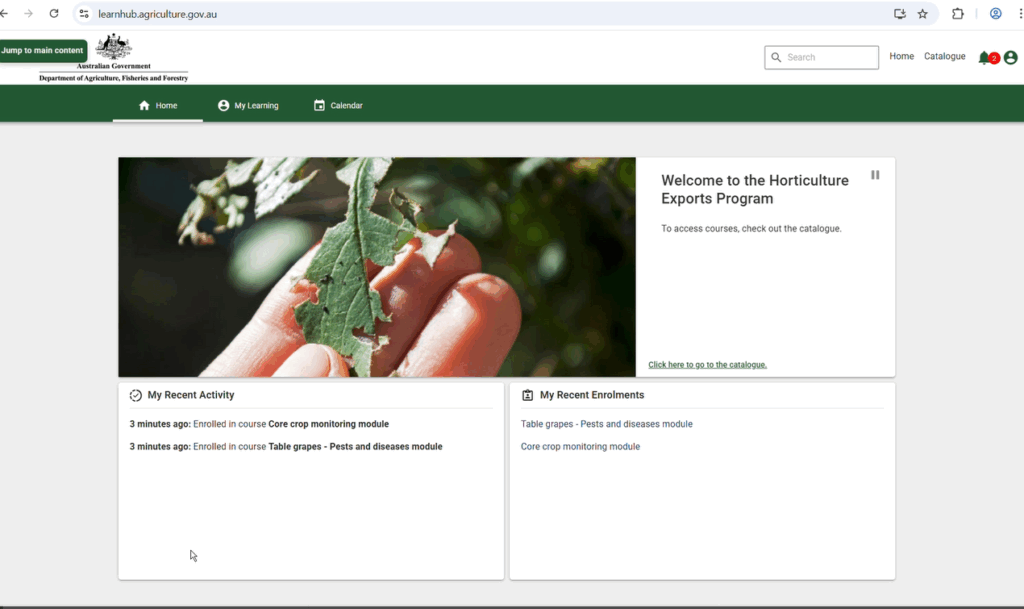
Step 5. Accessing each module via “My recent enrolments”
Click on the module you would like to begin with.
This will display the course requirements.
Three activities must be undertaken before the course is marked complete.
- eLearning: this is a guide with some questions to prepare you for the Knowledge Assessment. The eLearning opens in a new tab (window). Once you’ve read through and followed the prompts, or answered questions, it will come to the end of the course. You can click the X to get out of the tab/window.
Note: For the CORE crop monitoring module, once you get to the end of 7.2, you have completed the eLearning and can exit the tab. - Accessible version: this downloads the eLearning in as an accessible PDF. If you find it easier to read information in print, clicking on the PDF allows you to print the file to use as a reference when you conduct the Knowledge Assessment.
Note: You can mark this as complete if you do not require a PDF version. - Knowledge Assessment: this is the assessment part of the module, that tests you have read/understood the eLearning. Complete the Knowledge Assessment.
Note: For the CORE crop monitoring module you must get 82.9 out of 100.
Step 6. Complete the eLearning and Knowledge Assessments for each of the CORE and TABLE GRAPES modules.
Once you have completed the eLearning and Knowledge Assessments for each module, you will see the module marked as “Complete”. Once the module is marked complete, you will be able to download your certificate.
Note: You may see an “Overall Feedback” section that says “Your attempt was submitted with incorrectly answered questions. You will need to make another attempt at this assessment.” If your attempt has been marked complete and you can download your certificate, please ignore this comment.
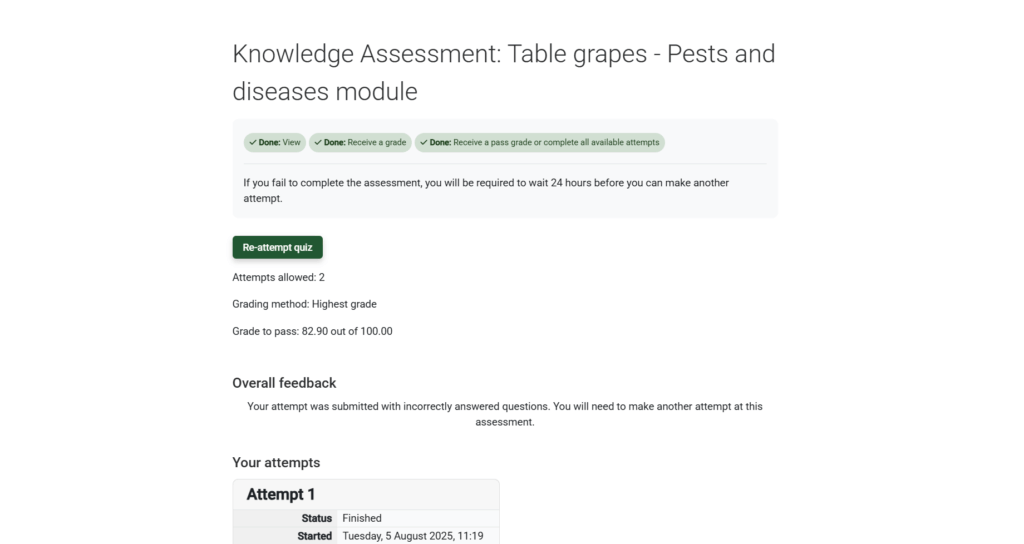
Step 7. Download certificates
Once each module is marked complete, you will be able to download your certificate.